Unlock the Power of Cloudflare for Enhanced Website Security
In this comprehensive guide, we’ll walk you through the process of configuring Cloudflare to bolster your website’s security and performance.
Cloudflare is a cutting-edge, distributed DNS and Content Delivery Network (CDN) service that empowers you to supercharge your website’s speed and fortify its security. No need for extensive coding or complex integrations—Cloudflare acts as your website’s guardian by functioning as a reverse proxy. Dive into Cloudflare’s arsenal of features, with Cloudflare Security being the crown jewel of protection.
Step 1: Embark on Your Cloudflare Journey
Begin your Cloudflare adventure by signing up for an account:
- Visit the Cloudflare website (https://www.cloudflare.com/) and click “Sign Up” to create your account.
- Follow the prompts, providing your email and selecting a secure password.
- After sign-up, check your email for a confirmation link and click to verify your account.
Step 2: Add Your Website to Cloudflare
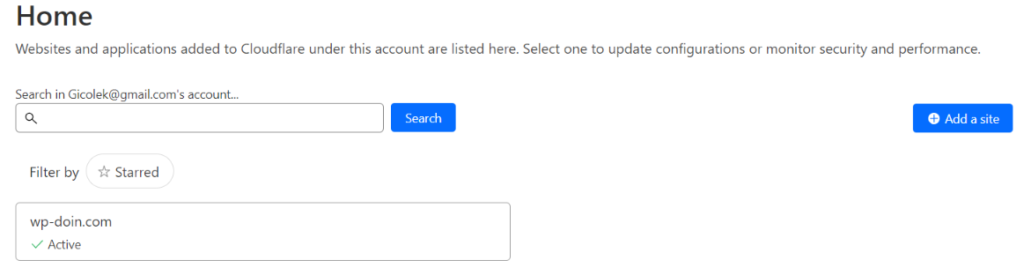
Next, learn how to seamlessly integrate your website with Cloudflare:
- Log in to your Cloudflare account using your email and password.
- In the Cloudflare dashboard, click “Add a Site.”
- Enter your website’s domain and click “Add Site.”
- Cloudflare will automatically scan your DNS records and suggest imports. Review these and click “Continue.”
- Note the two nameservers provided by Cloudflare for later updates to your domain settings.
- Click “Done, check nameservers” to finalize setup.
Step 3: Update Your Domain’s Nameservers
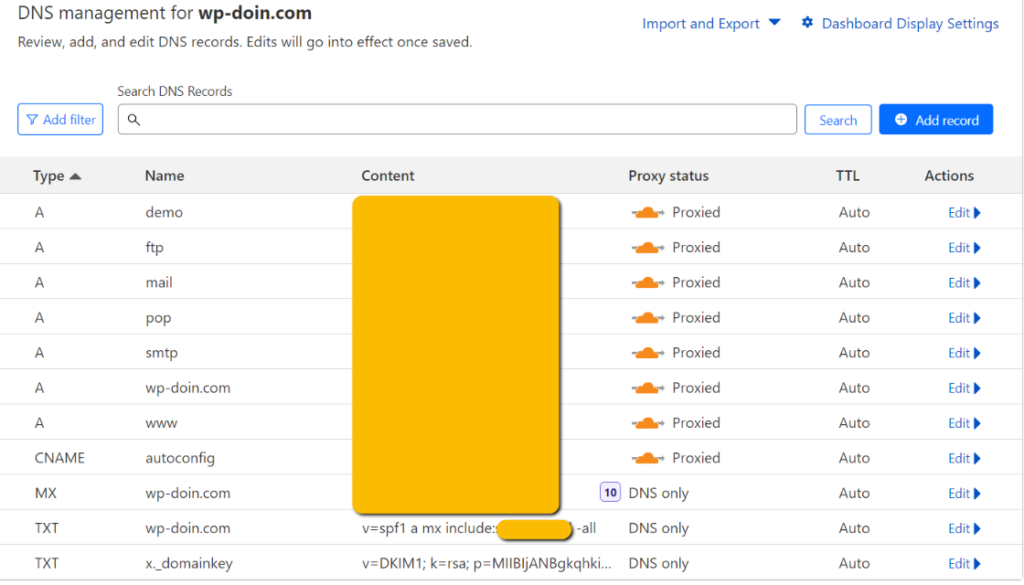
Now, it’s time to update your domain’s nameservers:
- Log in to your domain registrar’s website (e.g., GoDaddy, Namecheap, Cyberfolks, Kinsta, or Cloudways) and access DNS management.
- Locate your domain’s nameserver settings and replace them with Cloudflare’s provided nameservers.
- Save changes and allow DNS propagation, typically taking several hours to a day.
Step 4: Fortify with Cloudflare Security
Elevate your website’s defenses by configuring Cloudflare’s security features:
- After DNS propagation, revisit the Cloudflare dashboard.
- Access the “DNS” tab to manage your DNS records.
- Review and adjust the DNS records imported from your registrar.
- In the “SSL/TLS” tab, enable free SSL for encrypted traffic between your website and visitors. You can also enforce HTTPS site-wide.
- Explore the “Firewall” tab to set up rules against malicious traffic, block IP addresses, or enable different security levels.
- In rare cases, activate “I’m Under Attack Mode” for added DDoS protection.
- Enhance security further with features like bot protection, rate limiting, and custom security settings.
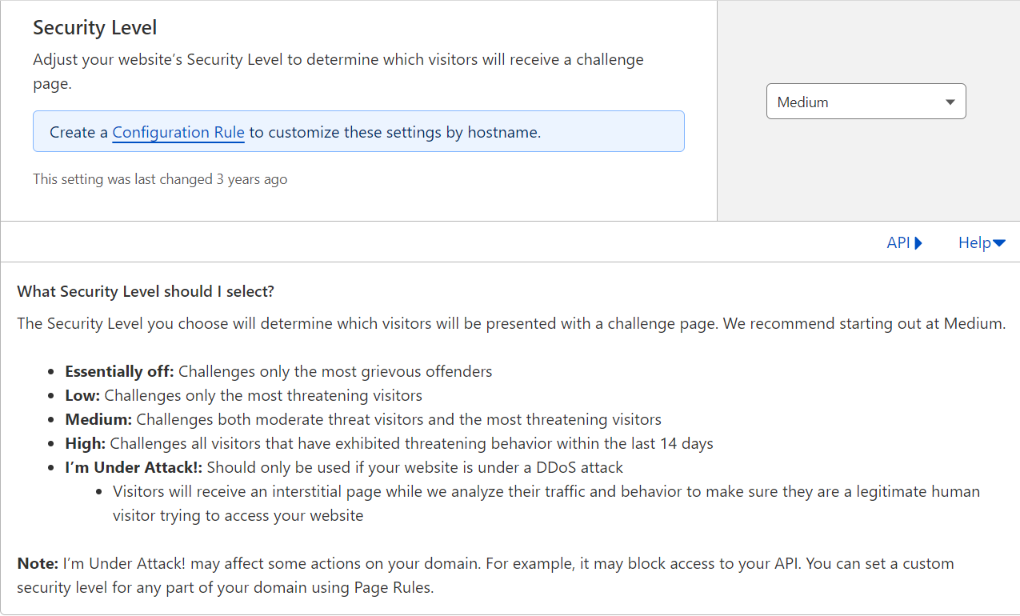
Step 5: Ensure Robust Security with Monitoring
Don’t stop at setup—monitor your website’s security vigilantly:
- Test your website across various devices and browsers to ensure SSL certificate integration and secure loading.
- Stay informed with real-time security event notifications from Cloudflare and promptly address any threats detected.
- Confirm the proper functioning of your website’s mail and FTP services. In some instances, FTP may require direct IP access.
Congratulations! You’ve successfully harnessed Cloudflare to fortify your website’s security. By following these steps, you’ve shielded your site from a multitude of online threats. Continue to review and update your Cloudflare security settings to stay one step ahead of emerging dangers.









